
by Jonathan Spiteri
November 11, 2022
Version 8.7
InScope-AML version 8.7 will start being rolled out to our cloud environments in November 2022. On-premise environments will receive these updates at a later date and may be batched with future releases. The key items addressed in this update are outlined below.
Through this new feature, users can now easily determine from where particular countries are accounted for in the client’s risk assessment. On the home screen of the entity, two new widgets were introduced:
The All Jurisdiction Connections widget presents all those countries which are related to the entity itself and its related (connected) entities, with the countries displayed in descending order, starting with the country having the highest risk score. If a country is listed in a country category which has the override risk feature enabled, this will also show next to the risk score of the country as can be seen for Turkey in the example above.
The Related Countries widget only lists the countries which the entity itself is directly related to and does not include the countries associated with the client’s related entities (in the case of companies, trusts, other organisations and transactions [Real Estate module]).
By pressing the Open button on the All Jurisdiction Connections widget, or alternatively by clicking on Jurisdictions in the Manage menu box, the user will be directed to the Jurisdictions page as shown below.
The Jurisdictions page:
Through this screen the user is able to:
Note that the following items shown on the Jurisdiction page are clickable and would direct the user to specific screens on the environment:
– Country name: directs to the detailed Countries screen
– Entity: directs to the entity overview menu, and
– Related country type: directs users (with admin permission) to the related country type details & rules screen
On the other hand, if the user clicks on Edit on the Related Countries widget from the entity overview menu, the user will be directed to the Related Countries page of the entity as shown below:
On the Home Screen, the user may now see the number of entities belonging to each individual risk class in the legend below the pie chart.
Before this update, the user had to hover over the pie chart sectors in order to view the number of entities belonging to each risk class. This feature is still present, as can be seen below:
A new report type named Client Services Statistics is now available for clients who have the Multiple Dates for Services feature enabled on their environment. This will assist the user in obtaining a report with summarized counts of services provided.
The user may filter the relevant services depending on the preferred date range, business unit(s) and also by specific client entity segments. This report type will generate a summarized report with counts of services provided based on the client service relationship status.
The services are tabulated into three different tables:
In the Serviced Relationships section:
The Terminated Business Relationships and Rejected Services sections, display a count of terminated and rejected services based on the Terminated Reason or Rejection Reasons respectively.
Custom fields and segments are sometimes used to define rules for other requirements on InScope-AML.
A user with administrative permission, is now able to view where fields and segments are being used within the configuration.
In the custom fields menu, the Usages option allows the user to determine where that custom field is being used.
Through this new screen, one can identify which segments are using that custom field as shown below:
The user may use the Filter by Text option on the left-hand side of the screen to filter the segments listed by using keywords, in cases where there is a long list of segments linked to the custom field.
Similar to the custom fields screen, within the segments screen the user may now use the Usages screen to view by which parameters of the configuration is the segment being used.
A list of segment usages will show on the right-hand side of the screen. Segments are used for setting up rules for custom fields, related country types, custom tasks, document types etc., as well as defining other segments and also used for scoring in specific risk pillars. As in the custom fields screen, the user also has the ability to filter the segment usages as can be seen in the example below:
The Risk Pillar screen which can be accessed by admin users from the Settings>Risk Pillars menu, now provides the user with a pillar weight breakdown when the pillar weighting type is set as Per Entity Type Pillar Weighting.
Example, in the case below the Customer, Product/Service and Interface pillars are set using the Overall Pillar Weight type and hence a single pillar weights of 40, 10 and 10 respectively are presented.
On other hand, the Jurisdiction and the Jurisdiction – Trading pillars in the example below are reliant on the entity type for their weighting. If the entity is a company, the Jurisdiction and Jurisdiction – Trading pillars have a weighting of 30 and 10 respectively, but when the entity is an individual, organisation or trust, the Jurisdiction pillar carries a weighting of 40 whereas the Jurisdiction – Trading pillar does not apply for these entities.
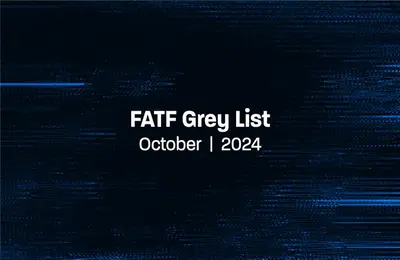
by Mariana Costa
October 31, 2024
Algeria, Angola, Côte d’Ivoire and Lebanon added to FATF Grey List